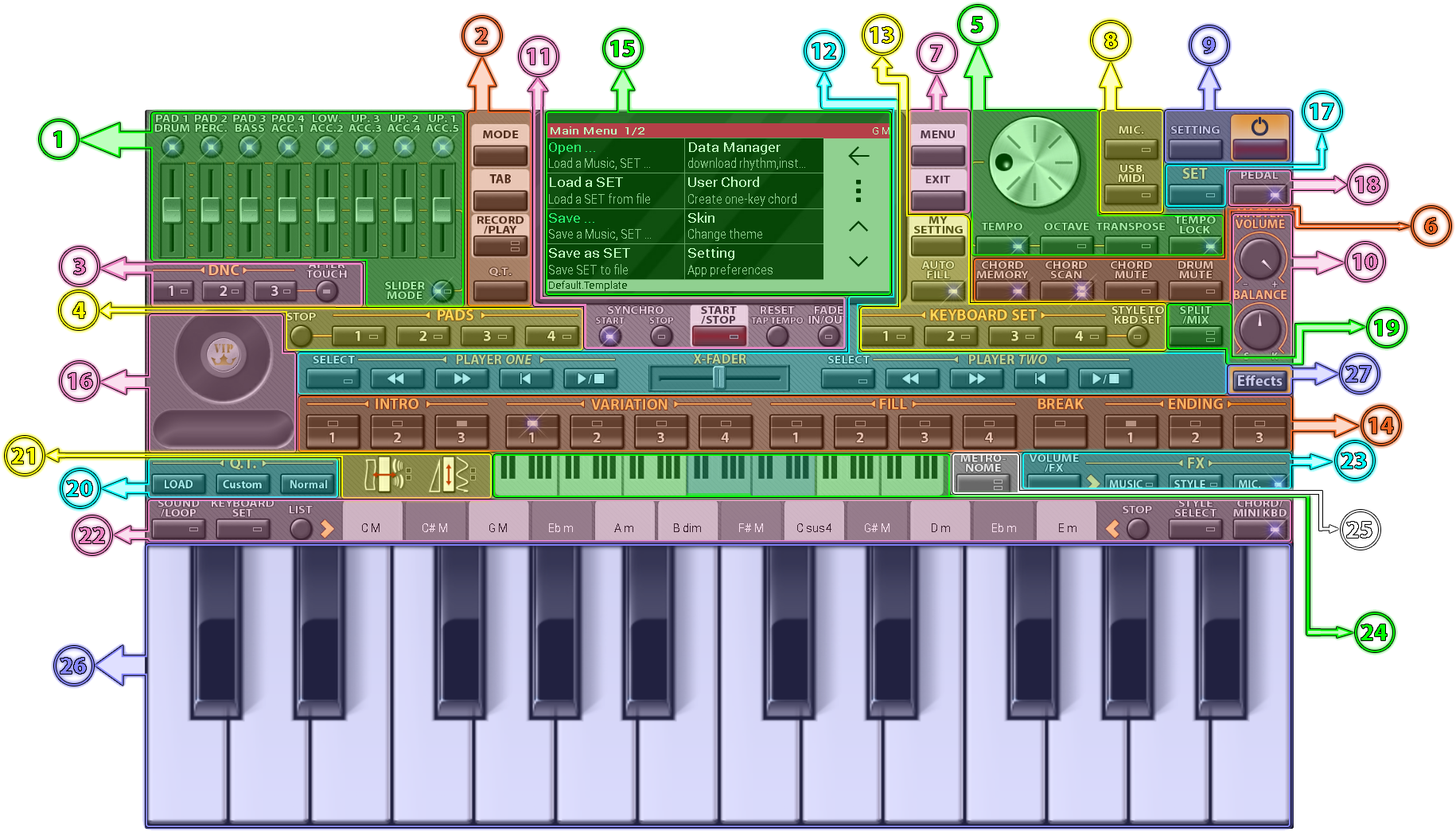• Piano basics for beginners
• Definitions
• Controls/Indicators
• Settings
• File Extensions
• Video tutorials
• Definitions ^
Set: The collection of instruments, Rhythms, Q.T.s, and other presets, stored in a file for playing.
Track: A part of music/style with which other parts accompany composing the music. A track may contain notes, voice, or style modifications.
Style: Rhythms including 1 to 19 parts, accompanying chord.
Chord: The synchronized music played with rhythm, after pressing 3 to 7 claviers at once.
Clavier: The black/white keys of the keyboard, to which notes are assigned.
Note: The certain pitch/frequency of instrument sound. The main notes are Do, Re, Mi, Fa, Sol, La, Si or C, D, E, F, G, A, B, which are assigned to a group of 7 white claviers.
Drum: Different percussion instrument sounds, unified and stored as a single instrument.
Percussion: Recorded templates of drum compositions, assigned to the claviers and stored as a single instrument.
Octave: The group of 7 white plus 5 black claviers, beginning with the note Do/C.
Offline Activation Code: A four-piece digital code, provided after online activating of premium features. It can be used for offline activation of the purchased features, after reinstalling the application. Notice that this code is unique for each device and must be used exactly as a multi-piece code.
• Controls/Indicators ^
1- Track/Sections Volume
Slider volumes for setting the sound volume of pads, lower and upper tracks, drum, percussion, bass, and accumulators, depending on the state of the slide mode button.
2- Mode setting
Mode: Converting the keyboard to a double-row keyboard to encompass more claviers.
Tab: Show/Hide the tab (Described on spot 22).
Record/Play: Recording/Playing files or composing music.
Q.T.: A custom setting of the pitch in semitone or quarter tone.
Page: Go to the next pages to see the other features.
3- DNC
Sounds, settings, filters, and effects are defined for specific (DNC) instruments. DNC setting can be changed by holding down the button.
After-Touch: Splits the keyboard and brings after-touch sounds together with instrument sound.
4- Pad
Pad (1 to 4): Plays a style (If exists) in a synchronized manner with the main Rhythm. The sound can be changed by holding down the button.
Stop: Stops Pad sound.
5- Tempo, Octave, Transpose
Tempo: Setting tempo by a rotary ****. The default setting is set by holding down the button.
Octave: Offsetting track(s) octave using the rotary ****. The default setting is set by holding down the button.
Transpose: Setting system (Q.T.) as much as halftone using the rotary ****. The default setting is set by holding down the button.
Tempo Lock: Locks the tempo on the current value.
6- Chord
Chord Memory: Current chord is kept.
Chord Scan:
• Off: Chord is not played
• Lower: Setting a chord using clavier on the left side of the red line
• Full: Setting chord using all claviers
Chord Mute: Mute/Unmute Chord sound (Synchronized to the main rhythm).
Drum Mute: Mute/Unmute drum/percussion sound (Synchronized to the main rhythm).
7- Menu
Menu: Shows menu
Exit: Exits the menu
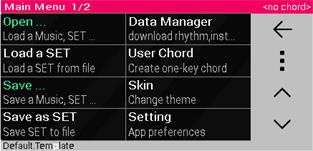
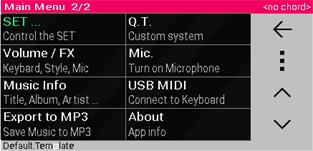
Open: Loads a set file, music, or main set.
Load A Set: Quick loading of a set file.
Save: Saving the set/music, saving as an MP3 file, or storing artist/music information.
Save as Set: Quick saving of a set file.
Data Manager: Downloading instruments, rhythms, skins, etc.
User Chord: Creating a one-key chord
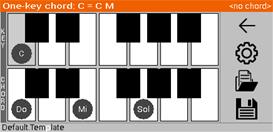
Skin: Changing skin.
Setting: Shows the setting page.
Set: Setting current set, including instruments, rhythms, pitches, etc.
Volume/FX: Setting volume or effects for keyboard, style, and microphone.
Music Info: Music/Artist information, including title, album title, etc.
Export to MP3: Exports the composed music as an MP3 file.
Q.T.: Manual pitch setting.
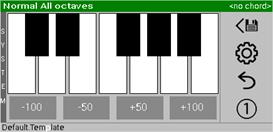
Mic: Using the microphone as an amplifier or as a tool to record voice while playing or after playing on a separate track.
MIDI: Connecting the external keyboard to the device, using a USB cable, USB MIDI (OTG capability required), or MIDI over Bluetooth.
About: Shows information about the application.
8- Input devices
Mic: Using the microphone as an amplifier or as a tool to record voice while playing or after playing on a separate track.
MIDI: Connecting the external keyboard to the device, using a USB cable, USB MIDI (OTG capability required), or MIDI over Bluetooth.
![]()
9- Setting and Exit
10- Main volume controls
Master Volume: Setting the master volume
Balance: Setting volume balance between style and instruments sound
11- Start/Stop Style
Start/Stop: Starts/Stops the style.
Reset/Tap Tempo: The style plays from the beginning if it is being played. When the style has stopped, tapping this button intermittently will cause the tempo to be set at the same rate as tapping.
Synchro. Start/Stop:
• Start: The style begins when a chord is assigned using claviers.
• Start and Stop: The style stops when claviers are released (After assigning chords by claviers).
• Off: Assigning a chord will have no effect on the style start.
Fade in/out: Style fades in at the beginning and fades out at the end.
12- DJ
This section is used to combine two music files together using Player 1 and Player 2. The sliding control is used to set the sound volume.
Select: Choosing a file
![]() : Jump backward
: Jump backward
![]() : Jump forward
: Jump forward
![]() : Back to the beginning
: Back to the beginning
![]() : Play/Stop.
: Play/Stop.
13- Keyboard set/STS
Keyboard set: Changes set (instrument, adjustments, etc.) using Keyboard Set 1 to 4 as hotkeys to speed up the playing process. Keyboard sets can be set by holding the buttons.
Style to Keyboard Set: When active, choosing a variation number will also set the “Keyboard Set” number (1 to 4).
My Setting: Loads settings (behaves like keyboard set). The current setting will be saved on holding.
Auto Fill: When active, the Fill section is played on tapping any Variation.
14- Style sections
Intro: Choosing Intro number (1 to 3).
Variation: Choosing Variation number (1 to 4).
Fill: Choosing Fill number (1 to 4).
Break: Plays Break section.
Ending: Choosing an Ending number (1 to 4).
The sections can be edited by holding the corresponding button.
15- Main Indicator
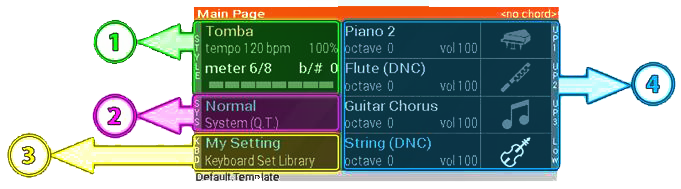
1- Modifications, specifications, and adding styles
2- Modifications, specifications, and adding systems (Q.T.)
3- Modifications, specifications, and adding sets
4- Turning on/off, specifications, and adding instruments (4 tracks)
16- Quick pitch shift
Pitch Bend/Joystick: Instrument sound pitch shifts in halftones (adjustable) by dragging to left/right. Built-in sounds such as piano pedal might be played by dragging up/down for specific instruments.
Ribbon: Instrument sound pitch shifts by dragging to left/right (adjustable).
17- Setting the current set: Instruments, rhythms, systems (Q.T.), etc.
18- Pedal: Turn on/off the sustainability of sound after releasing claviers.
19- Split/Mix:
Off: Only one instrument can be selected.
Split: Multiple instruments can be selected and used on split parts on the keyboard.
Mix: Multiple instruments can be selected. The sound of instruments is combined together.
20- Instrument system (Q.T.) setting
Load: Loads a system (Q.T.) file.
Custom: Manual system (Q.T.) setting.
Normal: Default system (Q.T.) settings are restored.
21- Shake/Drag
Pitch Shake: The pitch shakes according to the horizontal position of the finger on the Clavier.
Balance Shake: The volume shakes according to the horizontal position of a finger on the Clavier.
Volume Drag: Instrument sound volume shifts by dragging a finger on claviers, vertically.
Pitch Drag: Instrument sound volume shifts by dragging a finger on claviers, vertically.
22- Shortcuts:
This section includes four options: Sound/Loop, Keyboard Set, Style Select, and Chord/Mini Keyboard
Sound/Loop: Normal or looping sounds. Sound files can be assigned to keys by holding down the button.
Keyboard set: Shortcuts for Keyboard Sets (1 to 4).
Style Select: The quick setting of predefined styles.
Chord/Mini KBD: An auxiliary compact keyboard for choosing a chord or playing an instrument.
List: Shows the list of current settings.
Stop: Stops current playing item.
23- Setting Volumes and FX
Volume/FX: Setting sound volume, balance, and setting sound FX for instrument, style, or microphone. The style volume window appears by holding down the button.
Music: Turns on/off sound FX for instruments.
Style: Turns on/off sound FX for the style.
Mic.: Turns on/off sound FX for the microphone.
24- Show the range of virtual keyboard
25- Plays/Stops Metronome
26- Virtual Keyboard
27- Shows Effects Page
1- Master Volumes
Master Volume: Sets master volume.
Style/KBD Balance: Sets the percentage of style versus instrument sounds.
2- DNC
Main Mode: The default DNC which can be modified.
Option: Shows setting page of DNC.
Portamento
Mono: Only a single note can be heard at a time when this option is turned on.
Release: Connection of sounds will be lost after releasing claviers when this option is turned on.
Legato: Sets the level of legato by GLIDE ****.
Shake
Pitch: The pitch shake on/off
Start: When shake begins
Speed: Rate of shake
Depth: Value of shake
Velocity: Volume/Balance shaking on/off
Start: When shake begins
Speed: Rate of shake
Depth: Value of shake
Balance: The volume shake of left and right channels
Repeat
Repeating the note quality
State: Activating/Deactivating the effect
Start: When it begins
Speed: Rate of repeating
3- Chord
Chord Octave: Sets chord in the style.
Chord Drum Balance: Sets the volume of chord versus the drum.
4- Returns to the main screen.
5- Global Reverb
Activates/Deactivates reverb effect by setting the level of reverb.
6- FX/Mic. volumes
Mic: Activates/Deactivates microphone and sets the microphone volume by volume ****.
FX: Activates/Deactivates FX and sets the **** volume by volume ****.
• Setting ^
Page 1: Interface
Language: Language setting.
Auto Save: Turns on the auto-saving option for Set.
Stop on Changes: Stops music when modifying main data (Please turn it on, if made problems.).
Rotate by Sensor: Rotates the screen when you rotate the device.
Auto Portrait: Rotates the screen automatically on some windows for a better experience.
Keep Screen on: The screen light is permanently on. (Notice: This option may reduce battery life.)
Memory Control:
Memory Control: The data will not be loaded if enough RAM is not available.
Enable/Disable Device Buttons:
Back button: Shows/Hides Back button.
Menu button: Shows/Hides Menu button.
Immersive Full-Screen Mode: Shows application in full-screen mode for devices without physical buttons. Note that buttons appear on dragging. (Restart is required to activate this option)
File/Path:
Data Folder: Setting the default path for data and files (Restart is required)
Separate Paths: Keeps paths and positions for each item in file dialogs separately.
Vibrate:
Vibrate: Activates vibration by tapping on keys and controls
Time: Sets the duration of vibration.
Monitor:
Contrast: Sets contrast (Effective only for some skins).
Message Time: Sets how long a message awaits on screen.
Colorful Lists: Different colors for each list.
Show List Tabs: Shows/Hides tabs below the lists (P1, P2, …).
Show Drum-Kits: Adds Drum-kits to the list of instruments.
Light:
Type: Sets the type of equalizer (Style: Start/Stop button flickers, Wave: Activates the equalizer on top, Both: Activates both types)
Speed: Sets equalizer speed.
Page 2: Keyboard
Count of Keys: Sets the number of claviers on the keyboard.
Start Key: Sets the beginning note on the clavier.
Show: Clavier is pressed when tapping it.
Clavier Caption: The type of the label of claviers according to the notes.
Clavier Quality: The graphical quality of claviers (Less quality might increase performance).
Touch Response: The sound volume change according to the vertical position of a finger on the clavier. The lower the position, the more volume.
Black Area: When active, white claviers are inactive over the area covered by the height of black claviers.
Black Keys Size: Sets the height of black claviers.
Shake/Drag
Pitch Shake Range: Sets the range of pitch change according to the horizontal position of the finger on the clavier; if the Pitch Shake option is activated.
Pitch Drag Range: Sets the range of pitch change according to the vertical position of the finger on the clavier; if the Pitch Drag option is activated.
Page 3: Connection
External Keyboard:
Skin Change: Skin change behavior on connecting physical keyboard:
• Don’t Change: Skin doesn’t change.
• Auto Change: Skin changes.
• Full Screen: Skin changes and virtual keyboard hides.

USB MIDI:
Touch Sensitivity: Setting touch sensitivity on claviers in MIDI device.
After-touch Simulation: Setting sensitivity value for After-Touch capability.
Direction: Sets which keyboard dominates.
• From MIDI to App.: MIDI device keyboard overrides application.
• From App. To MIDI: Virtual keyboard overrides MIDI device.
• Both: the MIDI device and application keyboard are active.
Skin Change: Skin change behavior on connecting USB MIDI:
• Don’t Change: Skin doesn’t change.
• Auto Change: Skin changes.
• Full Screen: Skin changes and virtual keyboard hides.
Live Octave: When active, the claviers octave change on the virtual keyboard, while claviers are pressed on the MIDI device. This capability is available only if the clavier count keeps the initial value after connecting the MIDI device.
![]()
Page 4: Controls
Fade: Fading sound
Duration: Setting fading time.
Start/Stop Delay: Setting the delay to begin fading.
Pitch Bend:
Range: Setting the range of pitch change on the joystick.
Lock: Locks the value, set by the joystick.
Ribbon:
Range: Setting the range of pitch change on the ribbon.
Metronome:
Volume: Metronome sound volume.
Speed: Sets the general speed of the metronome.
Measure X: Sets the number of short metronomes, played between long metronomes.
Measure Y: Sets the number of long metronomes.
Page 5: Rhythm/Chord
Rhythm:
Loop Tempo: Looping sound speed can be set using Tempo controls.
Multi-Loop: Multiple looping sounds can be played.
Scale Loop on Convert: Sound files are scaled to be synchronized with the other parts of the style, after converting.
Style Section Change Method: Sets the behavior of changing playing different parts of the style.
• Auto: Automatic (Waits for a synchronized change)
• Don’t Wait: Changes immediately.
• Wait for A Cycle: Waits for a cycle to change in a synchronized manner.
• Wait for A Section: Waits for a section/part to change in a synchronized manner.
Style Section Repeat: Keeps playing the section after double-tapping on a section.
Chord:
Chord Selection Method: How to choose a chord
• Real: As the same as real keyboards (By tapping on 3 claviers)
• Customized Major One-Key: By tapping one clavier to set the chord to the customized major chord.
• Customized Minor One-Key: By tapping one clavier to set the chord to the customized minor chord.
• Major One-Key: By tapping one clavier to set to the major chord.
• Minor One-Key: By tapping one clavier to set to the minor chord.
• Diminished One-Key: By tapping one clavier to set to the diminished chord.
• User Defined One-Key: By tapping one clavier to set to the user-defined chord.
SYNCHRO Start: How to start rhythm on choosing chord (When the one-key chord is active):
• Auto: Automatic
• 2 Keys: Rhythm starts on tapping 2 chord key.
• 3 Keys: Rhythm starts on tapping 3 chord key.
Chord Quality: The quality of the chord sound
• Minimum: Sets the chord sound quality to the minimum.
• Half: Sets to the half chord sound quality.
• Full: Sets to the full chord sound quality (Compatible with powerful devices).
Set Style Instrument: When active, style instruments can be modified by the Set button.
Page 6: Mic./Record
Microphone:
Source: Sets microphone input.
· Main Microphone: Sets the main microphone as input.
· Secondary Microphone: Sets the second microphone as input.
Low Latency: Low Latency capability is activated (Disable this option if there are problems in microphone sound).
Direct Recorder:
Quality: Setting the compression quality: Best (Slow), Good, Normal (Fast).
Channels: Setting channels (Mono, Stereo).
Bitrate: Setting sampling quality.
Sampling Rate: Setting sampling frequency.
Export to MP3:
Quality: Setting the compression quality: Best (Slow), Good, Normal (Fast).
Channels: Setting channels (Mono, Stereo).
Bitrate: Setting sampling quality.
Sampling Rate: Setting sampling frequency.
Page 7: Output Sound
Mixer Type:
Keyboard: Sets the keyboard sound quality
• High Performance: Quick.
• Balanced: Normal.
• High Quality: High quality (Compatible with powerful devices)
Microphone: Sets the microphone sound quality
• High Performance: Quick.
• Balanced: Normal.
• High Quality: High quality (Compatible with powerful devices)
Style: Sets the style sound quality
• High Performance: Quick.
• Balanced: Normal.
• High Quality: High quality (Compatible with powerful devices)
Global Reverb FX: Sets global reverb effect value.
Output Wave Type: Sets the quality of wave output in terms of frequency, bitrate, and channels.
Touch Performance: Touching response speed.
Low-Latency Mode: Sets the type of Low-Latency Capability
Off: No Low-Latency.
Real: Reduces the latency of the main sound.
Play an Additional Sound: Plays an additional sound to check the latency.
Play Recorded Note: Plays the recorded sound of the current instrument, before the main sound.
• File Extensions ^
Set, Template: Collection of instruments, rhythms, systems (Q.T.), plus other settings, predefined in a file to be used for playing.
Music: Similar to Set files, accompanying recorded notes.
Rhythm, Style: A Rhythm in one or more sections, together with chord, settings, filters, and effects.
Instrument: An instrument with one or more sounds, together with settings, filters, and effects.
System: System adjusting interface for local and oriental music.
Track: Recorded notes for an instrument, in a separate track.
Section: A separate part of a style.
Model: Settings and instructions of a physical Org device, stored as a text file to be used when connecting the Org device to the application, using USB MIDI.
Chord: Defined chord to be used for setting chord by claviers.
Skin: Skin file which should be used with a “JPG” file, with the identical title.
Skinz: A compressed collection of skins and “JPG” files, stored in a single file.